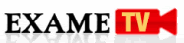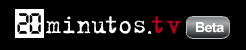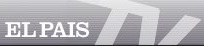For the average student, college tuition is an unending, unrelenting, nausea-inducing burden. And somehow that big ole pile of money you fork over doesn't even cover all of your college needs. Add in textbooks and you're looking at a couple extra hundred bucks each semester. If you need any kind of computer software, break open the emergency piggy bank because the most basic version of Photoshop rings in at—brace yourself—$700. Ouch. Well, lucky for us all, there is now a plethora of free software out there, and many free photo editing programs are providing a shining light in the darkness that is college financing.
For the average student, college tuition is an unending, unrelenting, nausea-inducing burden. And somehow that big ole pile of money you fork over doesn't even cover all of your college needs. Add in textbooks and you're looking at a couple extra hundred bucks each semester. If you need any kind of computer software, break open the emergency piggy bank because the most basic version of Photoshop rings in at—brace yourself—$700. Ouch. Well, lucky for us all, there is now a plethora of free software out there, and many free photo editing programs are providing a shining light in the darkness that is college financing.
I went through over 50 of these programs, delighting over the gems I've been missing out on and cringing at the crap programs that turned half-way decent pictures of me into something that would provoke tears in small children. Well, I'm here to bring you the best of the best. These 11 made the list because they all brought something extra to the table, be it superior functionality, ease of use, or strong customer support. Many give Photoshop a run for its money, and even the ones that lack some of the more advanced features (but are often easier to use), will often prove to be all you need throughout your college career. If these seem a little too intense for your needs, skip to the top 5 free online editing programs listed at the end.
1. Gimp
Gimp takes the cake with this little competition. It fits all the criteria for the perfect image editor for college students. It's free, compatible with all computers, and satisfies all your editing needs—from basics like cropping and red-eye correction to multiple layers, advanced filters, and GIF animation. The worst you can really say about this editor is that initially it can be a bit overwhelming. It has multiple windows and a wide range of options. But once you get the hang of it, photo editing becomes a breeze. For all but the most professional editors, Gimp even  works as an adequate substitute for Photoshop, a $700-$1,000 program. Also, if you have a Mac, this is by far your best option and the only one that made our list.
works as an adequate substitute for Photoshop, a $700-$1,000 program. Also, if you have a Mac, this is by far your best option and the only one that made our list.
- Best Selling Point: Overall best functionality and compatible with all computers
- Biggest Drawback: Overwhelming interface with a steep learning curve
Tutorials
2. Photoscape
This program was a very close second. While it has pretty much the same functionality as Gimp, it has one major downfall: this program only works on PCs. So Mac-lovers, be warned. But for those of you running Windows, Photoscape does offer a more traditional interface than Gimp, with the entire program contained in one window, so it may be a better option for you. It also has a great  opening screen that will guide you to the right set of tools.
opening screen that will guide you to the right set of tools.
|
Tutorials
3. Paint.NET

Like Gimp and Photoscape, Paint.NET allows users to edit in layers and offers many advanced features. This program beat out many of the others for having transparent layers and an unlimited undo history, and also because the guys from Microsoft who created it are always updating and improving it. There is also a wide range of add-ons you can download to improve your experience. However, Paint.NET has a few tools that need improvement. The red-eye tool is noticeably weak and the cropping tool is not very intuitive.
- Best Selling Point: Originally developed as an extension of Microsoft Paint, so users familiar with Paint will find it pleasantly familiar and easy-to-use
- Biggest Drawback: Poor cropping and red-eye tools, and limited color editing tools
Tutorials
- Official Paint.NET Tutorial Forum
- Mitchelaneous (Mitch's picks are compiled by Lunartics)
- WikiBooks
- JulieMom
- YouTube
4. ArtWeaver
This program is extremely similar to Paint.NET. The biggest difference is that this program focuses more on painting instead of editing, which is why I ranked it a bit  lower, but the functionality is still there. Basically, if you're a fan of Paint.NET but still feel like you're still missing the cherry on top of your sundae, check out ArtWeaver.
lower, but the functionality is still there. Basically, if you're a fan of Paint.NET but still feel like you're still missing the cherry on top of your sundae, check out ArtWeaver.
|
Tutorials
5. Serif PhotoPlus SE

This program is especially great for students familiar with Photoshop or those who are planning to eventually transition to Photoshop. The interface is incredibly similar, even the tool icons are almost identical. PhotoPlus has multiple layers and filters, but lacks the breadth of tools and options that Gimp or Photoscape has. Also, this is the first program on our list that offers a premium version ($10 for a limited time, $80 normally), which is great if you're looking to upgrade to something a little more professional, but don't want to learn a new program.
|
Tutorials
6. Pixia
If none of the other interfaces have tickled your fancy, give Pixia a go. Pixia is the English version of a Japanese program, which makes its design quite different from the others. For example, when you open the program for the very first time, there will only be a small gray box with two options, “File” and “Help.” From there you'll have to import an image and open separate windows for effects, filters, etc.  This could be good or bad, depending on your style and previous experience. Pixia also has a good help system that you can download for free.
This could be good or bad, depending on your style and previous experience. Pixia also has a good help system that you can download for free.
|
Tutorials
7. VC VicMan's Photo Editor

If I could justify giving points to editors whose names I like, this one may have been higher up on the list because while it may not be catchy, it does make me feel like I'm about to totally dominate some images. You'll get advanced features with this editor like a preview window that lets you view your edits before you apply them, but you won't get features like multiple layering. VicMan also has fun options that other editors lack like a tool that turns your images into cartoons. This program is brought to you by the folks at Pho.to, which offers other cool free services for editing and sharing your images.
- Best Selling Point: A preview window that allows to you see edits before you make them
- Biggest Drawback: No layered editing and you can only open one file at a time
Tutorials
8. Ultimate Paint

Like paint.NET, this program looks very similar to Microsoft Paint, making it an easy transition for PC owners. You can edit multiple images at a time and Ultimate Paint will remember your most-used color settings and create shortcuts for them. However, this program does not allow for layered editing. It also has a paid version ($35).
|
9. Magix Xtreme Photo Designer 6

While Magix won't win you over with its outdated aesthetics, it's a comprehensive, easy-to-use program. Unlike most freeware, the Xtreme Photo Designer does have an established, professional community (Magix) to provide support with forums, FAQs, and e-mail assistance. Also, users can also upgrade to a premium version for $50.
- Best Selling Point: Great perspective tool and comprehensive user support
- Biggest Drawback: Poor aesthetics and no layered editing
Tutorials
Download Xtreme Photo Designer 6
10. PhotoFiltre
PhotoFiltre is a little more basic than the other editors that made the top of this list, which makes it a good choice for beginners. It also has many of the more advanced functions, but they are just buried a little deeper in the menus. So this is a good starting editor and a great stepping stone if you're looking to eventually transition up to one  of the more advanced options.
of the more advanced options.
|
Tutorials
11. Lightbox Image Editor

This little gem will wrap up our list of the best free editing programs that you can download. While it lacks the advanced functions of our top 10—like layered editing and filters—it has all the basics and an extremely user-friendly interface. My favorite Lightbox feature is the split-screen view, which allows you to see the original picture right next to the copy you are editing. This last function is great because it clearly displays your progress, letting you bask in the glory of your superb editing skills. If you're looking for simplicity, this is the one.
- Best Selling Point: It's the most user-friendly program and has a split-screen view
- Biggest Drawback: Lacks advanced features
Tutorials
Sphere: Related Content
![Validate my Atom 1.0 feed [Valid Atom 1.0]](valid-atom.png)